At last, after many requests from members, PDEasyExpress was born!
Now every Powerdirector owner will be able to create his/her own Express Projects for free! PDEasyExpress takes the pain out of creating Express Projects. No previous knowledge needed. You should just know your way around Powerdirector 🙂
PDEasyExpress will create the necessary files for you and will also pack your Express Project, ready for install.
So from now on, after you created your Express Project, you no longer need to explain to your friends or clients as to where they have to install your projects after you gave it to them. Just email them your file as an attachment and they are ready to go. They only have to download and then double click your file and it will install automatically in the right directory of Powerdirector! Now is that not SUPER?
In the video I walk you through the process of creating your Express Project from start to finish. Keep in mind that this is a very basic example I’m using in the tutorial, just to get everyone through the process of creating their own.
This is the first version and still in testing, but is fully functional and free for members.
You are free to redistribute this software, but please do not claim it as your own 🙂 You may also upload it to your own website and offer it as a free download, but PLEASE do NOT sell it!
Well, I don’t want to waste your time now. Just download and install. Please leave comments and suggestions.
Oh, one other thing. I only tested this on Windows 7 64bit system, but the software itself is 32bit.
Please leave comments and suggestions
Graphic Tutorial
First create your project and then go to the Powerdirector File Menu and click on “Pack Project Materials”.
While you are still in Powerdirector, click on the little camera icon to take a snapshot which you will use as a thumbnail.
When the snapshot appears in the Media Content library, right-click on it and then click on “Open File Location”.
Now copy the file and paste it in the packed project folder and rename it to “thumb” or whichever name you like.
Now go back to Powerdirector and render your project to a WMV or MP4. WMV works best for me. Save this file to the packed project folder and name it “Preview”.
Now open PDExpress
1. Click the browse button and select your project file. You project name will be auto generated.
2. Click the browse button and select your thumbnail which you previously saved in the packed project folder.
3. Click the browse button and select your preview video which you rendered.
4. Clcik the browse button and select your project type.
5. Click the browse button and select your project category.
6. Now click the “Generate Express Project” button and select the place where you want to save the generated file.
When you are done, you just double-click the new generated file and your Express Project will automatically install to Powerdirector.
Next time you open Powerdirector, your project will be listed with the other Express Projects.
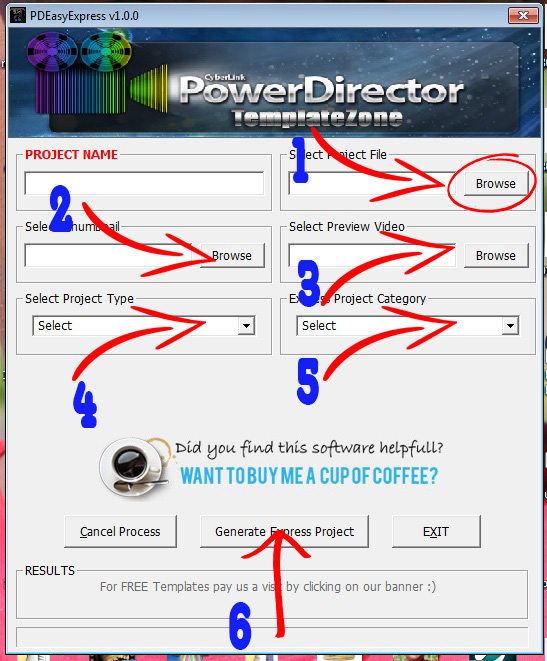
Download “PDEasyExpressV1.0.1” PDEasyExpressV1.0.1.zip – Downloaded 748 times – 1 MB
The video for Express Project Creator is too fast to assist with help and difficult to see on small screen. Any chance of a help instructions screen ?
Cannot see the right steps I should be taking
I’ve updated the post and added an image with explanation. Hope it will help.
Thanks
Hello
Thank for your works which are very interesting . I have installed PD Easy Express with some difficulties beacause , the program ask me the Smartsound Quicktrack Plugin . msi file . I can’t file this file . So I have downloaded it on the web and I can now install with success PD Easy Creator .
The tutorial is no easy to watch because the quality of the video is poor .
Please is it possible to you to increase the quality ?
I have encountered an another problem after with Cyberlink Power Director 15 . I lost the link with my Smartsound folder . PD 15 don’t find Smartsound Quicktarck 5. msi file .
Thank for your responses .
Regards
Hello mtfm2.
I will try to improve the quality of the video. Unfortunately, I cannot help you with Powerdirector 15, as I own PD14. You’ll have to go to the Cyberlink forum for help with PD15
Thank for your response
I want just to see your tutorial in best quality
P14 is the same than PD 15 .
What do you think waith the problem of smartsound . Is it possible to show you the capture of the error message ?
You may show me the error message. Maybe I can figure out whats wrong
All is ok now .
I have found the solution : I have re unstalled Quicktime installer 3009 software and now I can use the smartsound in Power Director .
I am going to try to understand your tutorial with the poor quality of the video .
Regards
What a pity about the poor quality of the video . It is very difficult to follow what you do in the graphic tutorial . We are lost with your folders in the middle of the video .
I give your website to many users of Power Director and they gave up .
Sorry to hear about this. All will improve in future 🙂 Just hang in there
Hi…I had download and try to use it at Window 10. It seems like not really working. After filling all details, press Generate, it will stuck there and shows “runtime error”. Any Solution?
I have windows 7, so I don’t know what the problem could be in windows 10.
However, try re-installing the software to your C:\ drive and NOT Program files. It could be a permission error. Try to make sure you have admin rights where you want to create the Express file.
Just got the PD Easy Express Installed on my Windows 10. However, when finish fill in allthe detail and press generate, it will shows runtime error. Any solution?
I have windows 7, so I don’t know what the problem could be in windows 10.
However, try re-installing the software to your C:\ drive and NOT Program files. It could be a permission error. Try to make sure you have admin rights where you want to create the Express file.
c est super, le logiciel fonctionne parfaitement sur windows 10.par contre comment faire pour ne pas a l installer a chaque utilisation.Merci, pour votre gratitude
Thank you mate!